Computer Applications | Microsoft Office
How to Teach Microsoft Word for Middle School
Coming from a family of educators, Brad knows both the joys and challenges of teaching well. Through his own teaching background, he’s experienced both firsthand. As a writer for iCEV, Brad’s goal is to help teachers empower their students by listening to educators’ concerns and creating content that answers their most pressing questions about career and technical education.
Microsoft Word is one of the most popular subjects in middle school computer classes.
Students with all levels of computer expertise come together in one room to learn the ins and outs of the world’s most popular word processor.
Through that time, some students may blaze through your syllabus while others take a gradual approach.
You may even have some faster students who want to help others that are struggling!
No matter what, teaching Microsoft Word presents a unique teaching opportunity for you as you help students learn the basics of computer use.
So how do you actually teach Microsoft Word to middle school students?
These are the five best methods:
- Start with the latest version
- Let students work on their own
- Help students who need it
- Line up bonus lessons for fast workers
- Encourage peer-to-peer education
On this page, we’ll talk about each of these methods for teaching Microsoft Word in middle school.
1. Start with the Latest Version
The first step to teaching Microsoft Word is also the easiest — teach the latest version.
This might not always be possible. Schools have tight budgets, and other subjects might get funding more than a computer class.
The goal of any computer class is to familiarize students with the programs and applications they will need in the future.
If you’re running outdated versions of Microsoft Word, students won’t have relevant skills when they need them to succeed.
So if you have the room in your budget, get the latest version of Microsoft Word.
Your students may not realize it at the time, but it’ll help them succeed.
2. Let Students Work on Their Own

Working individually is one of the biggest perks of a computer applications class.
Every student comes to your classroom from a different point of reference. Some students may spend most of their time online, while others may not even have Internet access at home.
(It may sound far-fetched these days, but it’s true!)
That’s why self-paced learning is so important. Students with limited computer experience can go at a pace that helps them learn — not the pace of the rest of the class.
Likewise, students who regularly use computers can get ahead of the pack by zooming through the beginning lessons.
No matter how you spin it, this self-directed learning creates an excellent environment for students’ long-term retention.
If students have questions, they can ask. If they need to review something, they can do it without disrupting the entire class. And if they want to zip through everything, they can!
This also means you have to serve a dual purpose as the instructor. On the one hand, you’ll always be the lead authority in your class.
On the other, you’re also responsible for supporting students. That may entail spending one-on-one time with them or appointing faster students to help those who are struggling.
Regardless of how you manage your classroom, independent learning is a great way to help all of your students thrive.
3. Help Students Who Need It

The best part of independent work is that you can quickly get an idea of which students need your help.
Some students will stay on pace with your curriculum mapping, but others may struggle.
Fortunately, independent work allows students to ask questions as they need. More importantly, it removes the stigma of asking questions because everyone is too focused to pay much attention to a short question.
You can answer the question with a few words or hop over to a student’s computer to give them a little more direction. Either way, you’re helping the students who really need it in your classroom.
That gives those students a better chance of retaining information long-term. It also builds your students’ knowledge so they can pass MOS certification exams. Depending on the state in which you teach, that could even get you more funding for your class!
Regardless of the outcome, you can always get satisfaction from the fact that you’re helping an entire class by using independent learning.
You can always modify this strategy, too. But on the whole, it’s a great way for you to get (and keep) your students on track.
4. Line Up Bonus Lessons for Fast Workers
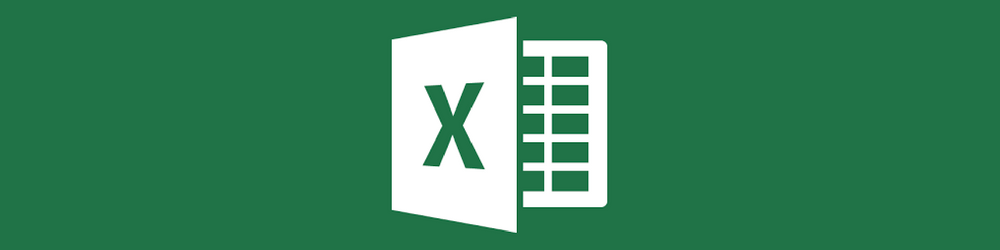
Like we said earlier, some students will work faster than others. That’s just a fact of life in a computer lab.
As a result, it’s important to have additional lessons and activities lined up for your fastest workers.
These lessons can cover a lot of different areas. Most teachers choose to teach more Microsoft products like Excel or Publisher.
That way, most of your students get through the primary course material and the faster workers don’t get bored by working themselves into downtime.
Excel works best because it’s the second most popular Microsoft program after Word.
Plus, it’s just good for students to know about everything Excel can do, especially when it comes to integrating with Word.
In a nutshell, you can teach students much more than you (or they) originally planned.
This is great for schools that offer Microsoft Office Specialist (MOS) certifications since the exam covers Word and Excel so thoroughly.
You can also use these bonus lessons as a measurement of your in-class success.
Do half of your students make it to the Excel bonus lessons? Does 10% of your class complete both Word and Excel?
That’s a great point to show to your administrator, especially if you’re responsible for school certifications.
Related Resource: Free Microsoft Excel Lesson
5. Encourage Peer-to-Peer Education

Microsoft Word is the perfect subject to encourage your students to teach each other.
This peer-to-peer education is a great way to help middle school students communicate with one another, establish new relationships, and improve in-class performance without an instructor.
Students may be more willing to accept help from their peers instead of being the first to ask a question out loud in class. After all, middle school is a difficult social scene for every student.
In this scenario, students don’t have to worry about being the first to ask a question, especially if they feel it’s a dumb question. Instead, they can get the answer from someone their own age — regardless of whether they’ve met that student before.
In theory, this should also make your classroom a more comfortable place for learning. Students will become better acquainted when teaching Microsoft Word to each other, and you may even create some life-long friendships in the process.
The only catch is that you have to make sure students don’t become overly-social with one another. That could lead to classroom disruptions, which would have the opposite effect peer-to-peer education should have.
As long as you make sure your students are focused on their work, your classroom will continue to be a positive place of learning, even as students learn from each other.
Start Teaching Microsoft Word to Your Middle School Classes
Microsoft Word is one of the most common applications will use to complete everything from school papers to letters of interest for potential employers. But if they don't know how to use the application, they won't have the skills they need to succeed.
If you follow the steps in this article, you'll be on your way to helping your students learn and grow with Microsoft Word. But it's also important to have the curriculum resources you need to be successful.
To get started, check out our computer applications course list to find the Microsoft Word lessons that work for you!


